In my previous post I show How to Install IIS on Windows 7. Now I am going to show How to Install Microsoft SQL Server 2008 Express Edition.
First you need the installer, download it from here.
Requirements:
Visual Studio 2010 or VS 2008 SP1
Step 1: Double click on the installer. It will take some time to extract. After that an window will open as follow.
Step 2: From this window click on the Installation menu (See Left). Now there will be appear some option under Installation. From right, click on the option New SQL Server stand-alone installation or add features to an existing installation.
Note: After Clicking on that a window may appear as bellow. Just click on the button Run Program of that.
Step 3: Now setup will take a moment to complete some operation. To continue there can not be any operation with status failed. If any operation fails then it will not be possible to continue installation. Click OK
Step 4: This is express edition so I do not need to enter any product key. Just Click on Next
Step 5: Check Accept the terms and click NEXT
Step 6: Now Click Install button. Some setup support files will be installed.
Step 7: Now again It needs some operation to be completed. Every operation must be passed or warning or skipped. If any operation fails then it is not possible to continue. Click Next.
Step 8: Now select the features which do you need. Here I am selecting Database Engine Services, Busines Intelligence Development Studio, Management Tools basic & SQLl Client Connectivity SDK. Click Next.
Step 9: Here we need the name and instance ID. I am selecting Default Instance but keep the name “SQLExpress” in your mind for future use. Click Next.
Step 10: Now a window will appear and it will show the space required and available. Click Next.
Step 11: Here select the account name from the dropdown list for SQL Server Database Engine-
NT AUTHORITY\NETWORK SERVICE and Click Next.
Step 12: Now select which mode do you want to use. Here I am selecting the Mixed mode.
For mixed mode I have to provide the password for the root account (username “sa” default) and adding my current user by which i will also be able to access database engine without default administrator account (username : sa ).
Step 13: Click Next
Step 14: Now again every operation must be passed or skipped. If there is any operation with status failed then installation will not be possible. Click Next
Step 15: Now finally it is going to start the installation. Click Install
Step 16: Now wait till installation is complete. Setup is complete. Click Next
Step 17: Now Close this window
At last Exit this window
Installation is complete.Install SQL Server 2008 SP1. If you face any problem just let me know. After installation to see how to connect and perform basic operation by Management Studio see my next post.
Thanks.

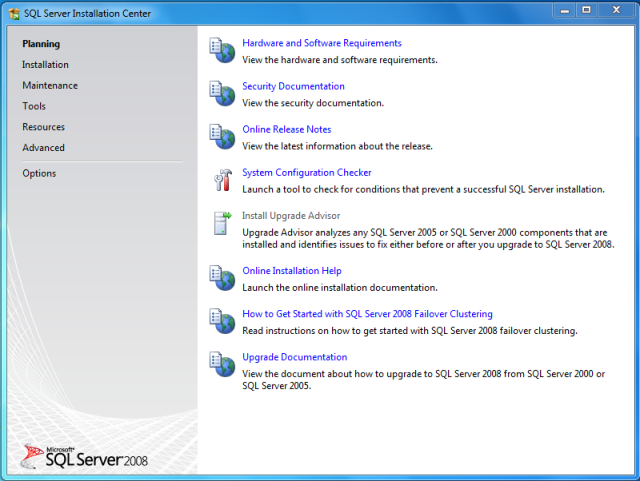
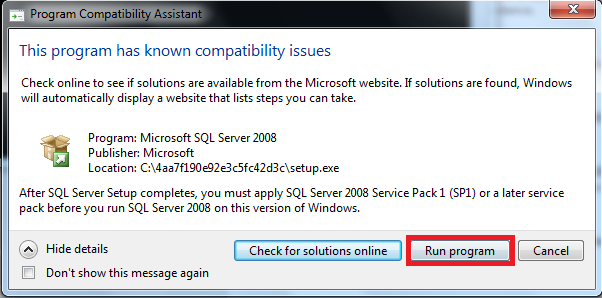
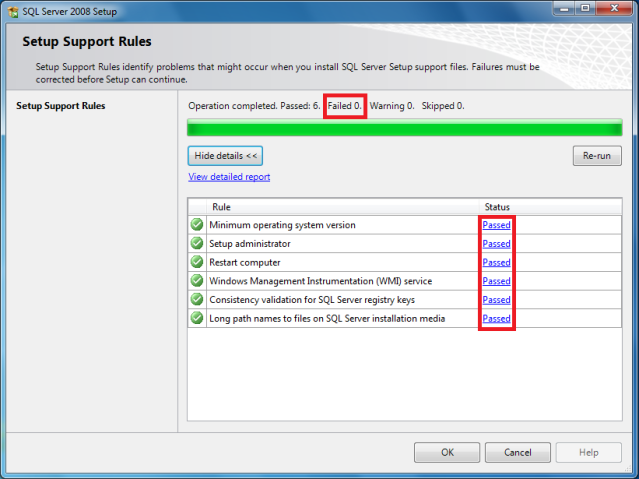
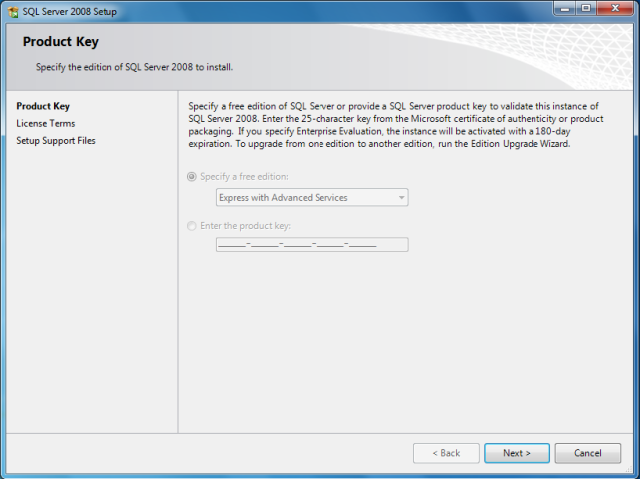
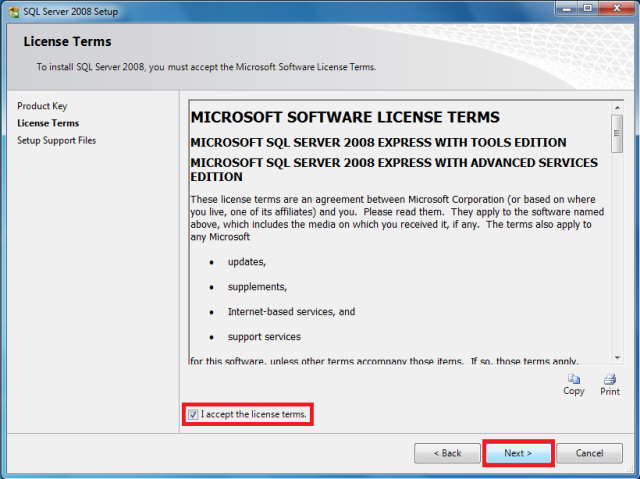
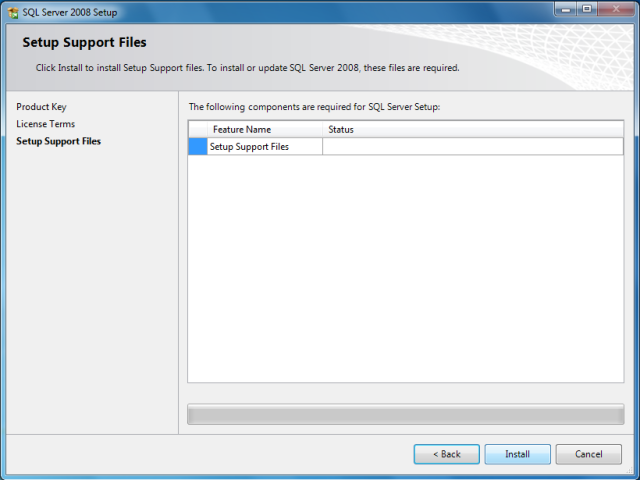
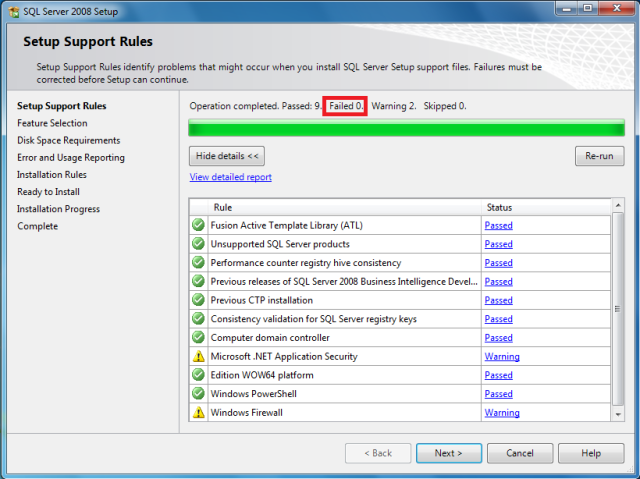
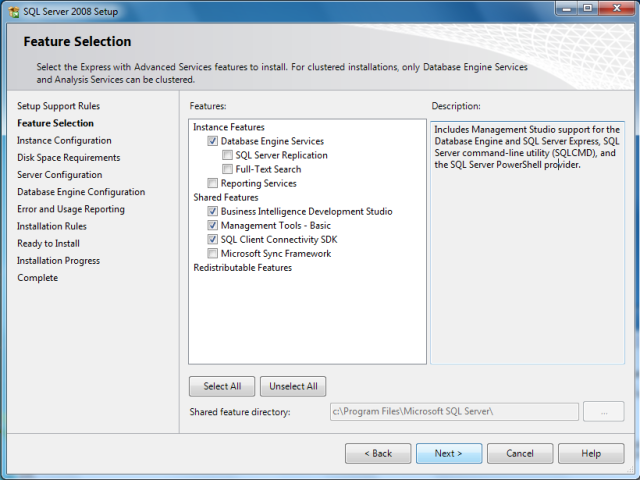
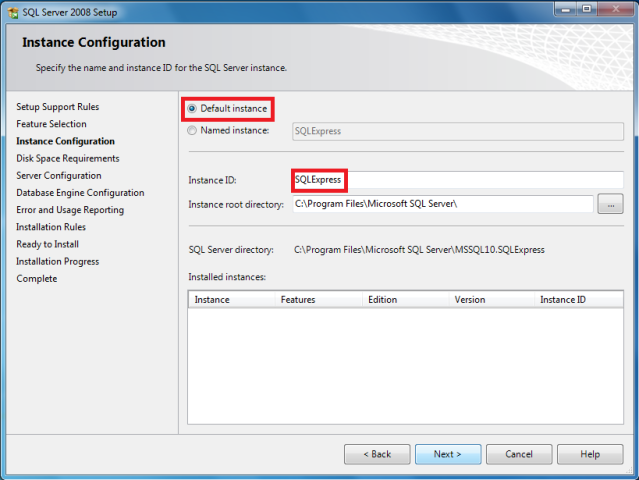
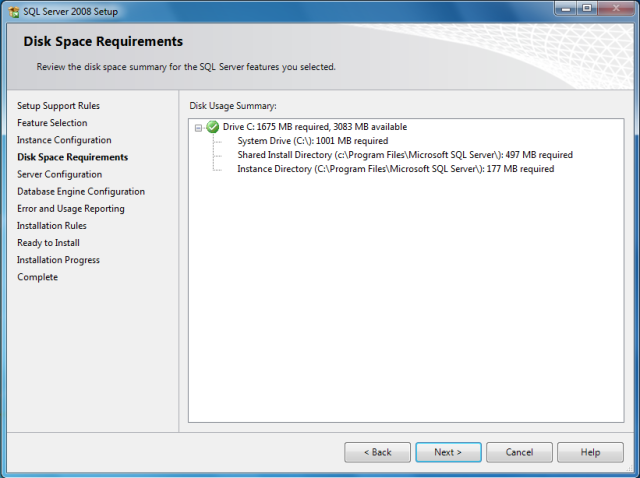
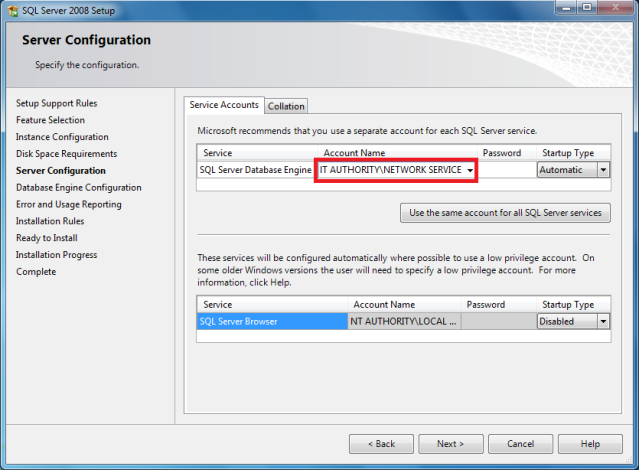
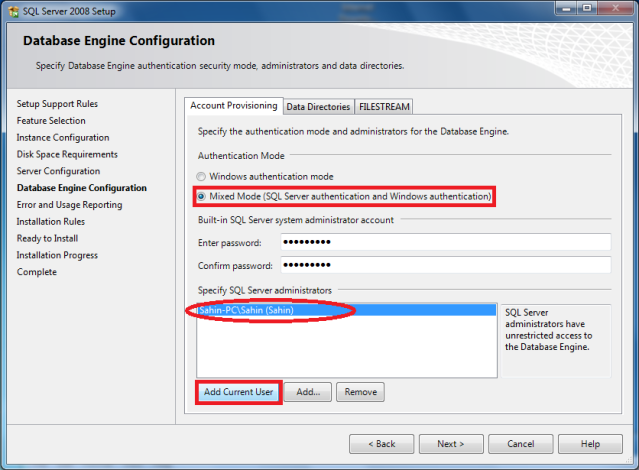
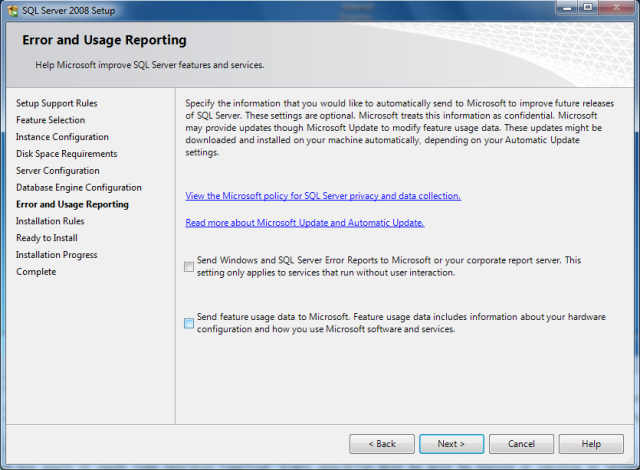
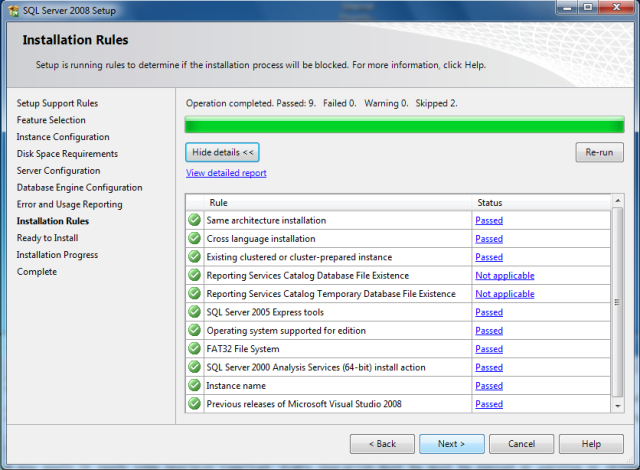
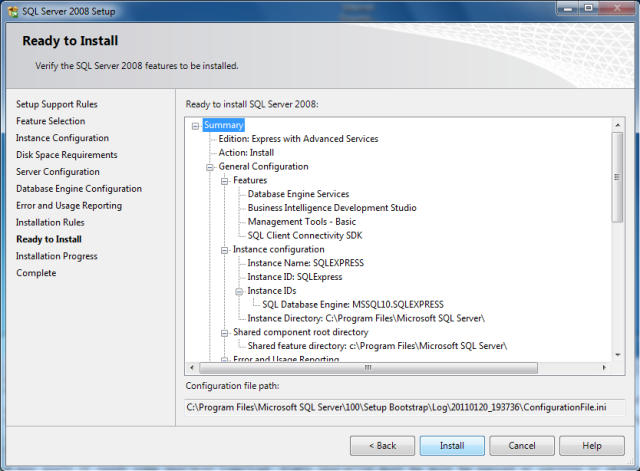
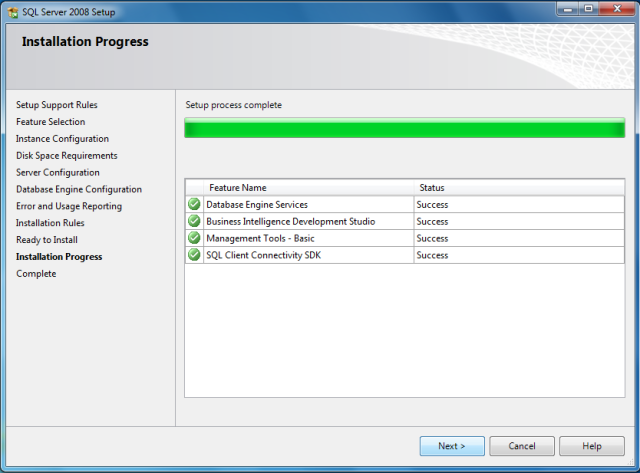
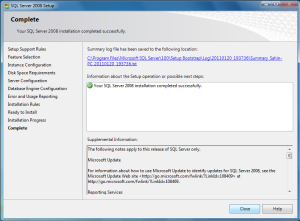
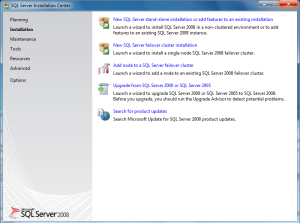


Hmm, not bad. Carry on.
A nice blog title (razibdeb) would be appreciated. 🙂
Thanks, I couldn’t understand what will be my blog title? So I didn’t change the default .If you have any good idea then let me know.
good job done
Thanks.
nice tutorial dosto…go ahead
Thanks, Give me idea to make more post.
it’s really nice, Thanks
TITLE: SQL Server Setup failure.
——————————
SQL Server Setup has encountered the following error:
The collation was not found.
Error code 0x84B40000.
——————————
BUTTONS:
OK
——————————
first sorry for the late. internet and computer was not available for me.
could u please tell me in which step this occurred?
Thanks.
It worked for me thanx…alot…very..good …description not…even a single step ..missed…
SQL Server Setup failure after step-15.
——————————
SQL Server Setup has encountered the following error:
The collation was not found.
Error code 0x84B40000.
there is an error occured when follow the above steps….error is previous releases of microsoft visual studio 2008 failed….so tell me what to do?????its very urgent
May be you need VS2008 SP1 to install SQL2008. try with that.
after installing it is asking about server name and user id where as in the installation process we give only password so, how can we open database engine……….
yes, my problem also same,but installation very qcikly so many steps i thimk skipped y.GIVE ME response quickly
Thanks you very much – at least I have been able to install this successfully. I will now get on with installing SQL Server 2008 SP1
while install sql2008 for windows7,a MOF error occured,wat can i do
Thanks!
i uninstalled sql server 2008.but instances are still present
how to remove instances of sql server…
Hi I have done step by step installation and was successful but after installation i could not find and sql server management studio(i selected mixed mode) during installation.
I tried to open sql server configuration manager and saw “The Remote Procedure Call Failed [0X800706be]. Please help me.
I got these error at the final state:
1. Your SqL server 2008 completed with failures.
2. The MOF compiler could not connect with WMI server. This is either because of semantic error such as an incompatibility with existing WMI repository or an actual error as the failure of the WMI server to start.
3.The system could not find the path.
The “Restart Computer” step of the “Setup Support Rules” fails when I try to install SQL Server 2008 Express on Windows 7. Any idea about this?
thanks alot sir…. u done a great job
i am getting restart computer error i tried several times after restart but generating same error please help me
at the installation rules i am getting an error that is “previous releases of micrpsoft visual studio 2008” in windows 7,32bit os so what will be the solution for these pls help me
when going to installation it says browse for sql server installation media
what to do with that??
thanq u struggled a lot before>>>
nice tutorial
can you tell is the sql server installation is reommended on windows 7machine in Active directory
Thank a lot
even after following your steps n successful installation me not able to find. server management studio on my start menu
have u found a solution for this ???
very gud
During installation… on step 8… I did not get the Database Engine option…and then it directly went to step 10..
On step 8 we need an uncompressed drive to install the package. (If the destination drive is compressed, and you don’t want to uncompress the whole drive, then you just need to uncompress the destination folder “Microsoft SQL Server”.)
is it possible to install ms sql server 2008 without visual studio….?
Hi
We tried to install sql server 2008. But its showing some error at the validation stage. The error code is 0x84b40000. Collation was not found. We tried to edit collatiin default value manually. But, its freezed couldnt edit further and the installation was stopped immediatly. Kidly guude ms in this. Its ver urgent request.
No
hey it’s asking me to browse an installation media
thanks a lot
its help us to other I can understand his to install
your blog really helps me
thanks a lot
OK thanks, I have a system developed on vb6.0 and am using SQL server 2008R2 as the system data base, what do I need to do for this system to run on a LAN, the server machine is running windows7 and the work stations as well.
Pls help
On above every time the error, SQL Sercer name does not exist, even when I use the IP address to point the server
this link will help you